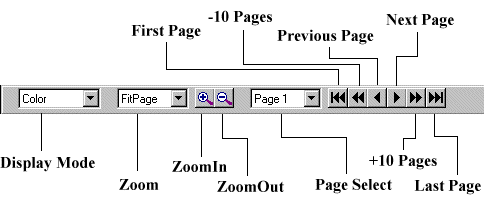| Color | Displays all layers reproducing the original document as close as possible. |
|---|---|
| Black & White | Displays the foreground (Text & Line Art) in black on and the background (including graphics) displays as all white. |
| Foreground | Displays only the text and line drawings. |
| Background | Displays only the background and graphics. |
| % | Change the maginification of the document based on a percentage of DjVu's default 100 pixels per inch. Percentage options are 25, 50, 75, 100, 150, and 300%. |
|---|---|
| Fit Width &
Fit Page |
Sets a zoom factor according to the relative sizes of the document and of the browser window. Fit Width adjusts width of the document to fit the width of browser window. Fit Page scales the document appropriately to fit complete document in the browser window. |
| Zoom In & Out | Steps up or down through the zoom percentage options. |
| Next & Previous Page | Navigates by one page either forward or back. |
|---|---|
| + & - 10 Pages | Navigates either forward or back by 10 pages. |
| First & Last Page | Navigates to the first or last page of the DjVu document. |
| Options are disabled if the page is not available, i.e. the Lasdt Page option is disabled if you are on the last page of the document. | |
| Save Page As | Saves the current displayed page as a single page DjVu document. |
|---|---|
| Save Document As | Only available when viewing DjVu archive documents (all pages in one file) to save multiple page DjVu documents. For other multiple page formats, you must save each page individually. |
| Print Pages Options | |
|---|---|
| One Page | Prints the current page. |
| All Pages | Prints all pages in a mulitple page document. |
| Print Resolution Options | |
| One to One | Prints at the document's original resolution. |
| Fit Page | The DjVu Plug-In decides the optimum resolution to fit the complete image on the paper. |
| Effects of Display Mode | |
| If Black & White | Prints the foreground layer in black and white, sending the information to the printer using the highest resolution available in memory, ensuring maximum readability. |
| Color | The resolution and the quality of the color prints is controlled by the various settings in the Preferences dialog box. |
| Display Preferences | |
|---|---|
| Screen Color Correction | Adjusts the screen color correction. Each screen requires a different color correction. Calibration patterns are displayed on the right side of the dialog box. You should adjust the slider until you reach the position which gives a similar gray shade to all segments of the calibration pattern. |
| Printer Preferences | |
| Printer Color | Directly adjust printer color correction. |
| Match Screen colors | If your printer driver supports color matching, this option will print the page using the closest approximation to the colors displayed on the screen. |
| Print with highest quality | In order to reduce the printing time, color printing uses half resolution (i.e. about 150 dpi) by default. Check this option to print with full resolution. This option is very demanding on your system and can crash some printer drivers. In all cases, be prepared to wait for a long time for each page. |
| Hyperlink Preferences | |
| Draw using simple border | Overrides any author formatting and displays hyperlinks as simple lines. |
| Show all hyperlinks Key | Selects the key to use to display all hyperlinks. Normally, you need to move the cursor over a hyperlink for it to display. Pressing this key displays all hyperlinks. |
| Cache Preferences | |
| Decoded pages cache size | Sets the maximum amount of memory to use to cache previously decoded pages. If you set it to higher size, more decoded pages are kept in the cache which enables faster navigation. Select 0MB to disable the cache. |
| Toolbar Preferences | |
| Enable | Displays the toolbar. |
| Always Visable | If unchecked, toolbar hides when inactive and displays when the cursor approaches. |
Finally this help page can be displayed at all
times by selecting the Help entry in
the DjVu menu.