Menu:
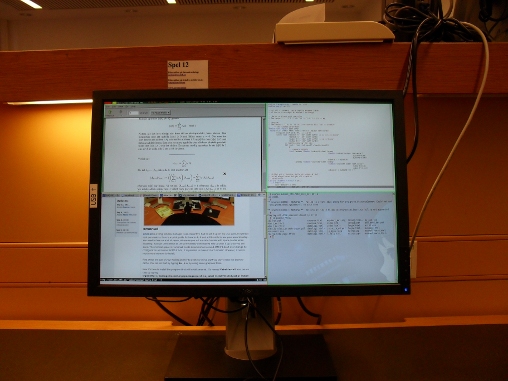
xmonad
xmonad is a tiling window manager I use. Recently I had to set it up on my CSC account without root permissions. Here is a quick guide for how to do it and still be able to use your usual desktop. You need to free up a lot of space, otherwise you will run into trouble with space quotas when installing. You can then delete all the unnecessary downloaded files to clean it up once you are done. The miminal space my xmonad needs is somewhere around 6MB if I don't ever change its configuration and about 60MB if I do. It is possible to make it much smaller. However, it needs much more memory to install.
First check the size of your folders and try to delete or move stuff you don't need like browser cache. You can do that by typing du -h or by using some graphical tools.
Now it's time to install the program that will install xmonad. It's named Cabal-install. You can do that by typing
tar -zxvf cabal-install-0.10.2.tar.gz
cd cabal-install-0.10.2
bash bootstrap.sh
~/.cabal/bin/cabal update
~/.cabal/bin/cabal install xmonad
~/.cabal/bin/xmonad. In that case, try not to accidentaly recompile xmonad.
xmonad configuration is done by editing a configuration file written in the programming lanaguage Haskell (you don't need to know any Haskell to edit that, there is a documented template explaining how to do get started). Start by copying ~/.cabal/share/xmonad-0.9.2/man/xmonad.hs to ~/.xmonad/xmonad.hs (you need to create that file first). You can find examples and configuration tips on the internet. My config is here. (It's not an example of good haskell code)
Now, create a file ~/.xinitrc and put the line exec ~/.cabal/bin/xmonad there. That file will tell Xorg what to do when it starts up.
Log out, log in in console mode (you can do that at the login screen) and type startx to start Xorg. Tada! You are now in xmonad!
It may seem a little strange because once you log in you will probably be presented by a black screen. Also, your pointer will change to a large X. Press alt+shift+enter (hold down alt and shift and tap enter). That should start xterm and make it occupy the whole screen. Get started with this.